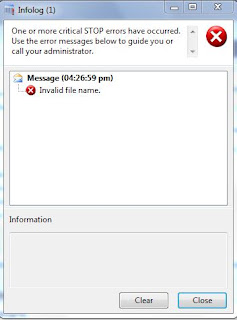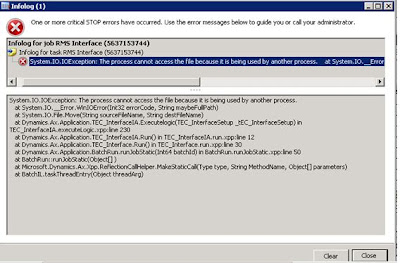- Go to the SQL server of the database from the where you need to take the backup.
- Backup the full database.
- Go the the SQL server of the database on which you need to restore the database.
- Restore the full database.
- Copy the Appl folder from C:\Program Files\Microsoft Dynamics AX\50\Application
- In server configuration you need to point to this application path as shown above.
Select * from dbo.BATCHSERVERGROUP
--Update BATCHSERVERGROUP set SERVERID = '01@NewAOS' where SERVERID = '02@OldAOS'
Select * from BATCHSERVERCONFIG
--Update BATCHSERVERCONFIG set SERVERID = '01@NewAOS' where SERVERID = '02@OldAOS'
Select * from SYSCLUSTERCONFIG
--Update SYSSERVERCONFIG set SERVERID = '01@NewAOS' where SERVERID = '02@OldAOS'
Select * from SYSSERVERSESSIONS
--Delete dbo.SYSSERVERSESSIONS
Select * from BATCH
--Update BATCH set SERVERID = '01@NewAOS' where SERVERID = '02@OldAOS'
Select * from SYSCLIENTSESSIONS
--delete SYSCLIENTSESSIONS
Hope this helps.